Intro
This guide assumes you’ve already installed Junk Store via Decky Loader.
If you haven’t, check out our tutorial here:
If you’re not sure how to change the Proton version used for a game, refer to:
What is Wine Cellar?
Wine Cellar is a Decky plugin that makes it super easy to download and manage different versions of Proton—without switching to desktop mode.
Yes, there are other tools like ProtonUp-Qt, but Wine Cellar is the most Deck-friendly option. We recommend it because it’s simple, clean, and works right inside Game Mode.
When Should I Use a Different Proton Version?
If you launch a game and it:
- Shows a black screen, then closes back to the game page
- Doesn’t start at all
Then you probably need to switch your Proton version.
To find the best version for your game:
- Check ProtonDB.com
- Or visit our known-working game lists:
How to Install Wine Cellar
Installing Wine Cellar is just like installing Junk Store.
Step 1: Search in Decky Store
- Open the Decky Plugin Store
- Use the search bar to find Wine Cellar
- Click Install
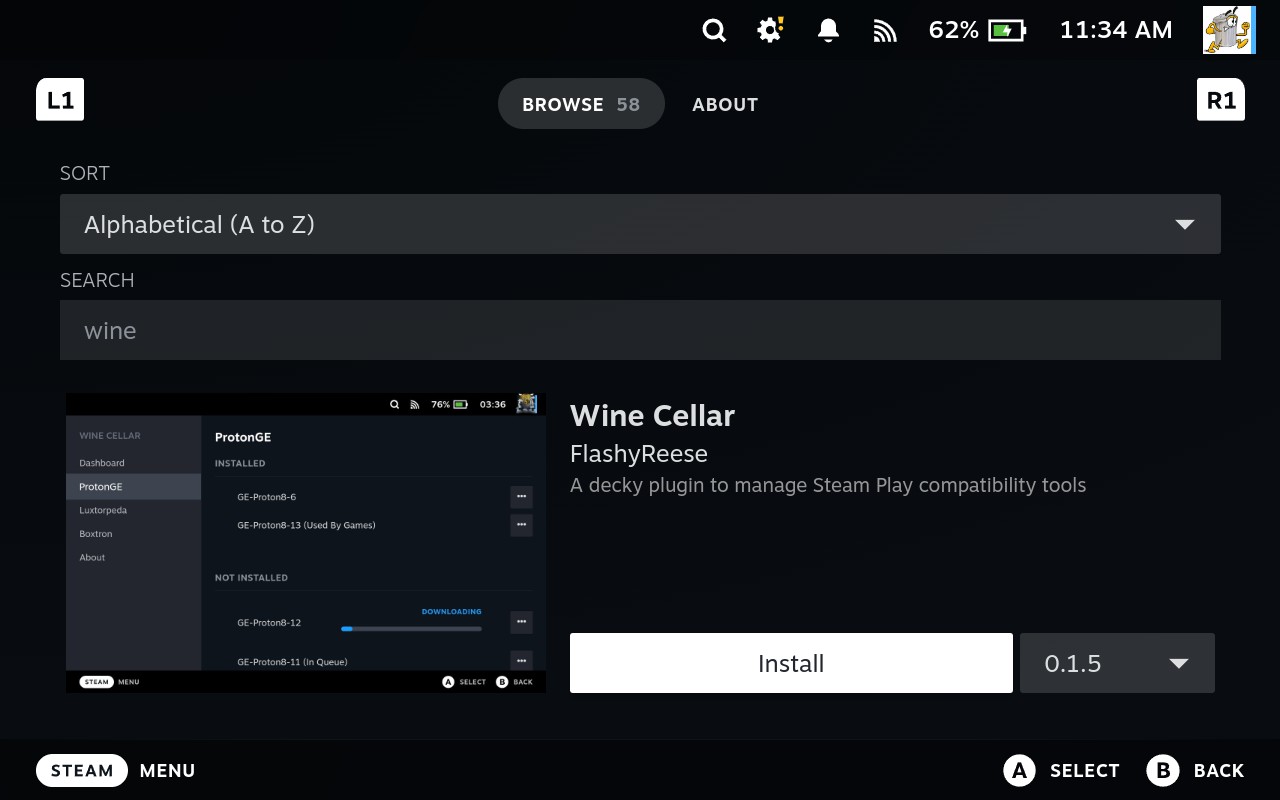
Step 2: Confirm Installation
- When asked, press
Ato confirm and begin the install.
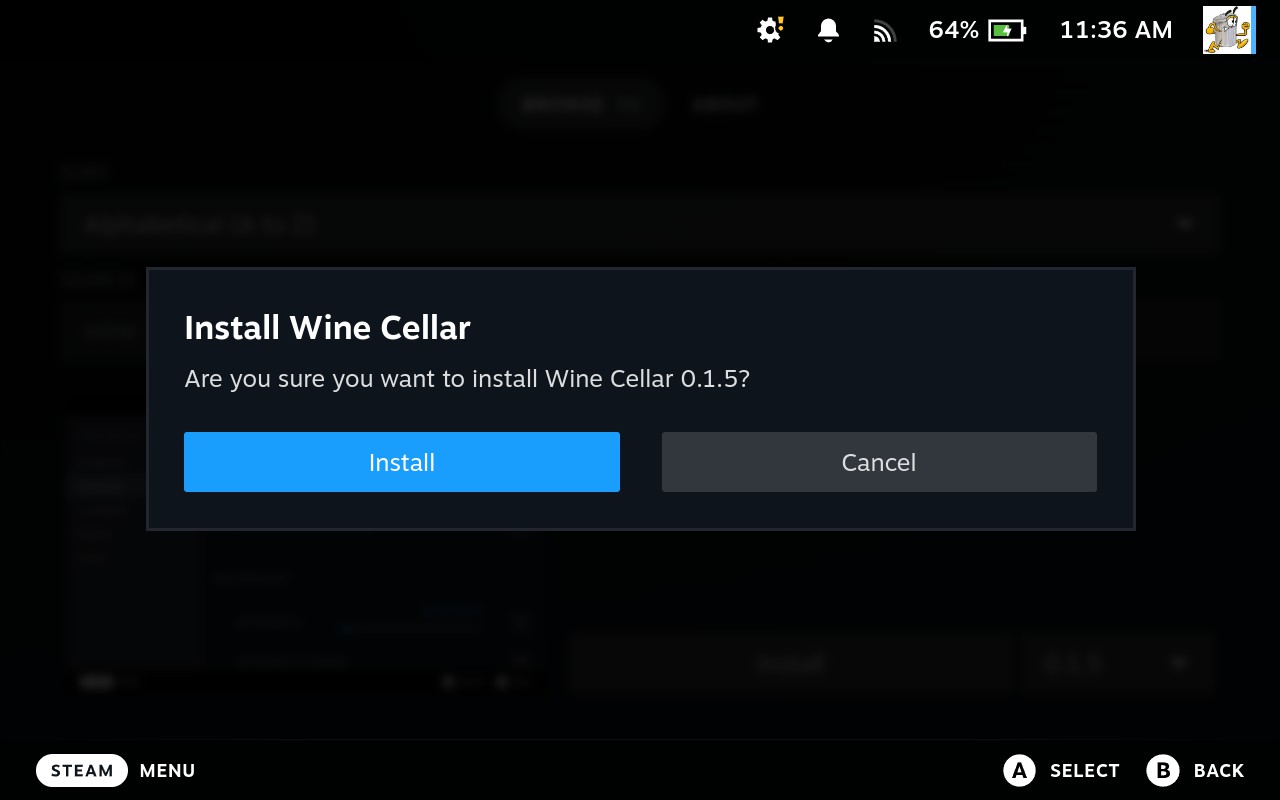
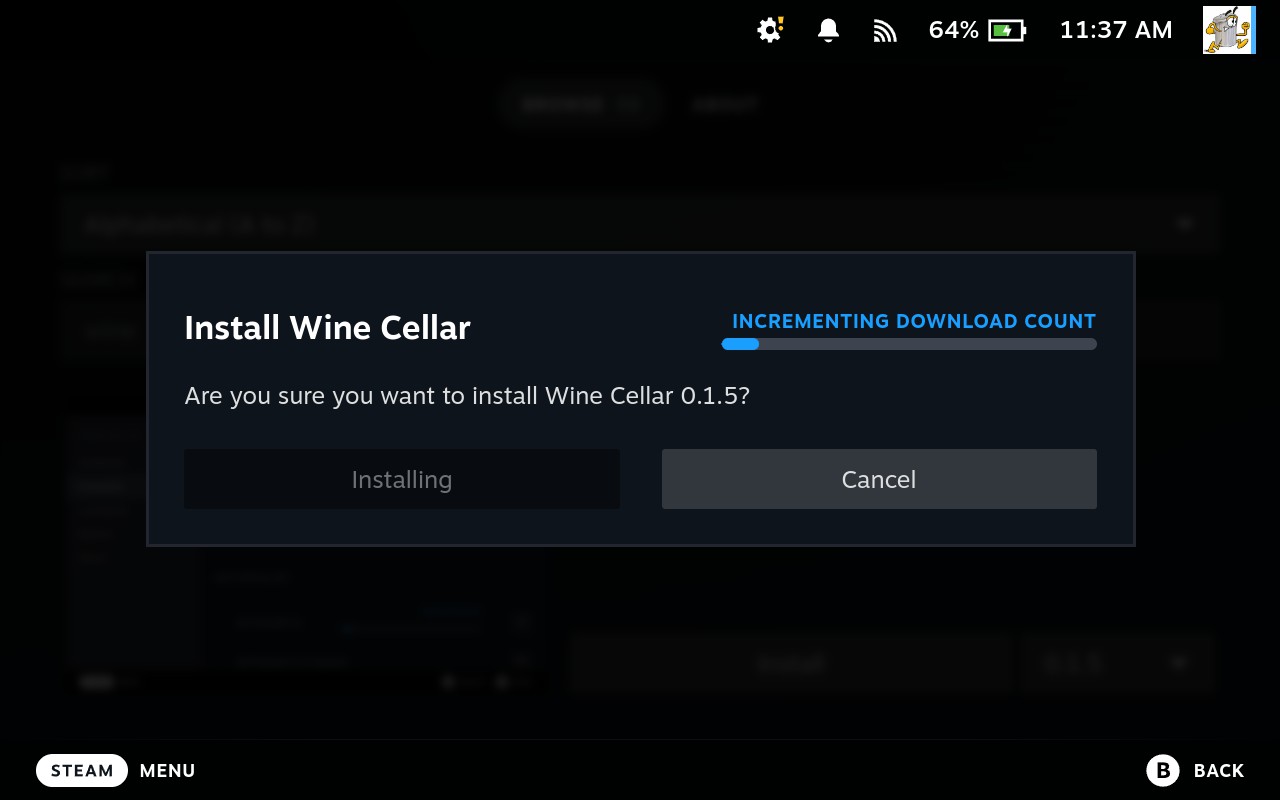
Step 3: Open Wine Cellar
- Press the three dots (QAM button) on your Steam Deck
- Select Wine Cellar
- Press
Ato open it - Press
Aagain on Manage
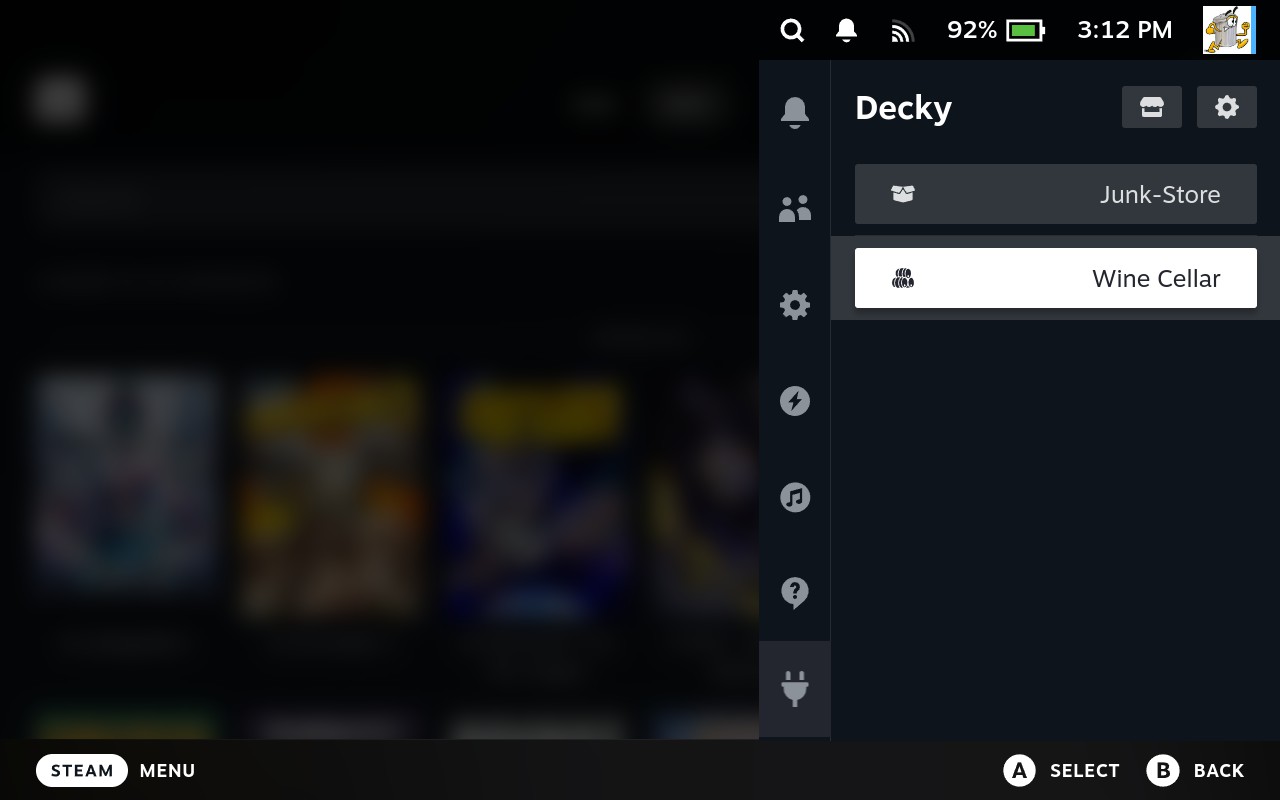
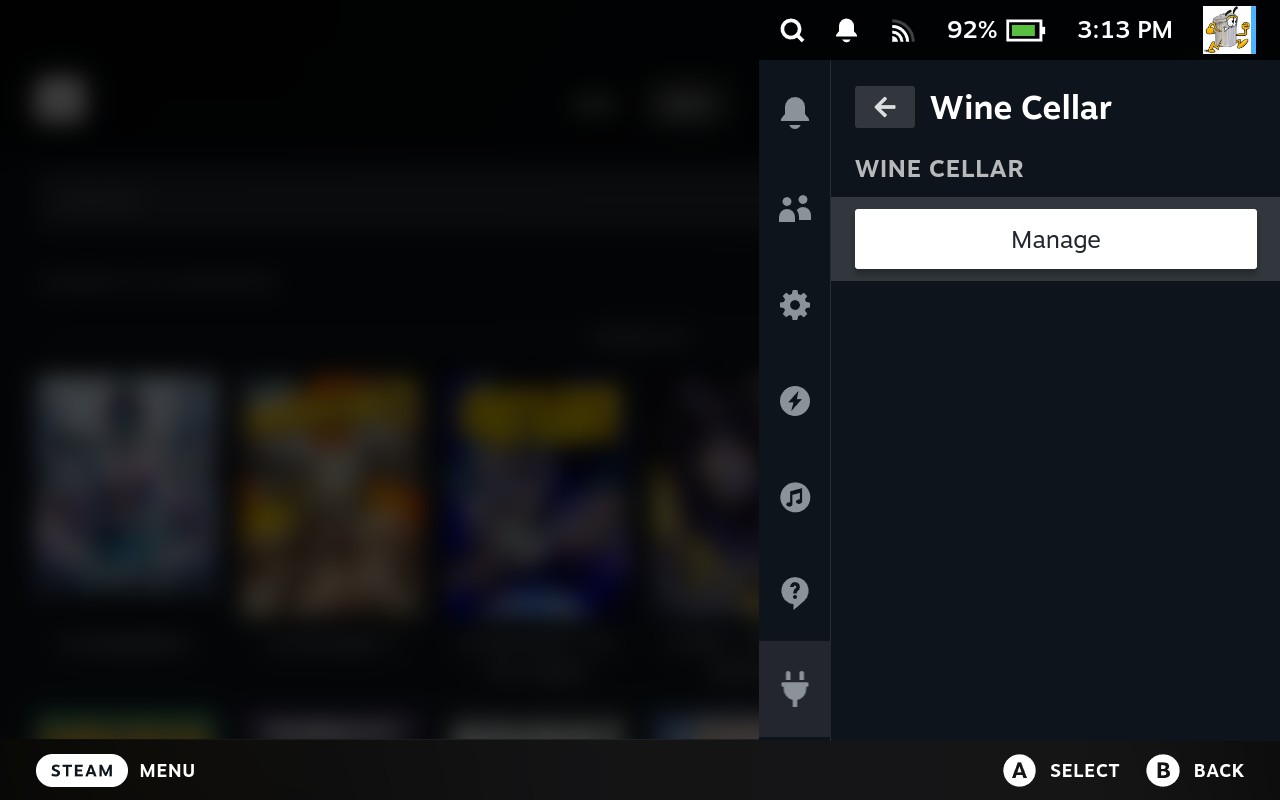
Step 4: View Installed Proton Versions
- The Wine Cellar Dashboard will show all Proton versions currently installed
- From here you can install, remove, or update versions
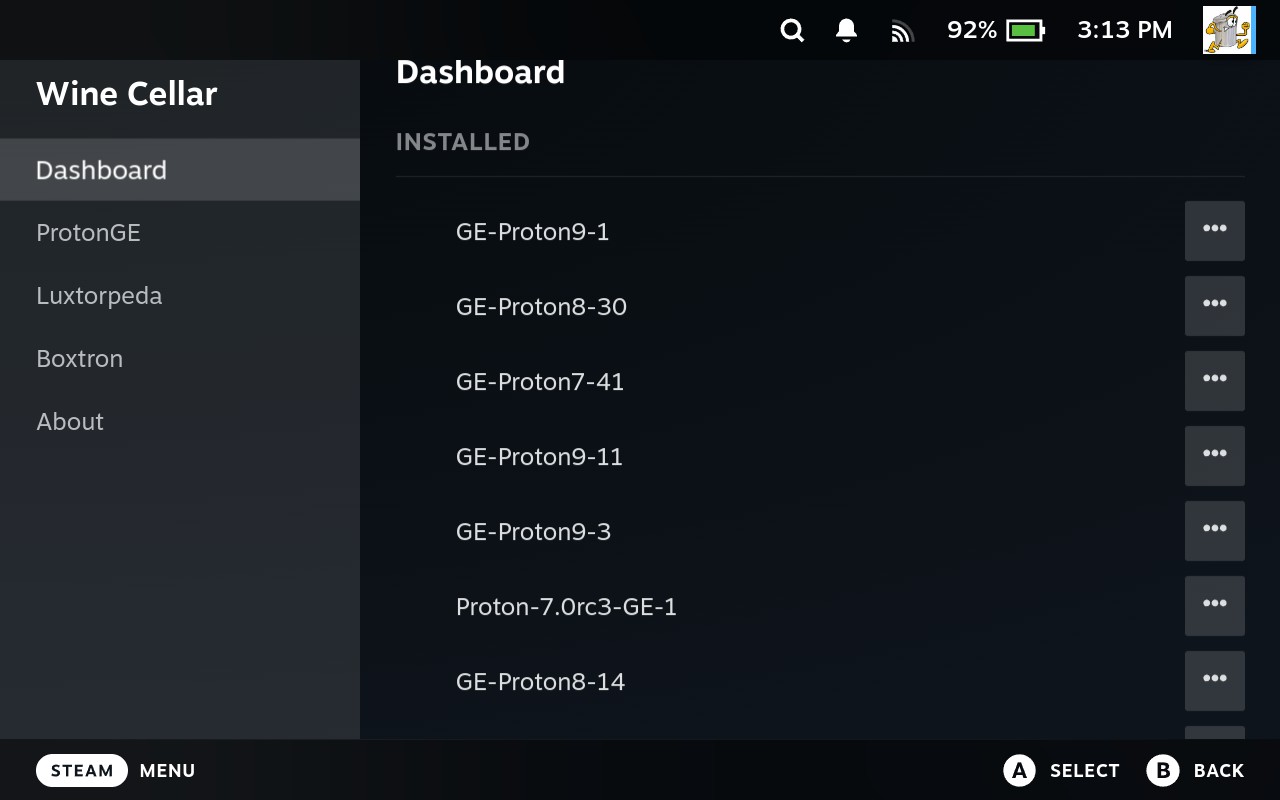
How to Install New Proton Versions
We recommend using GE-Proton versions because they support more games and fix more issues than the default versions.
Step 1: Find Your Version
- Scroll to the GE-Proton version you want
- Move to the three dots, then press
A
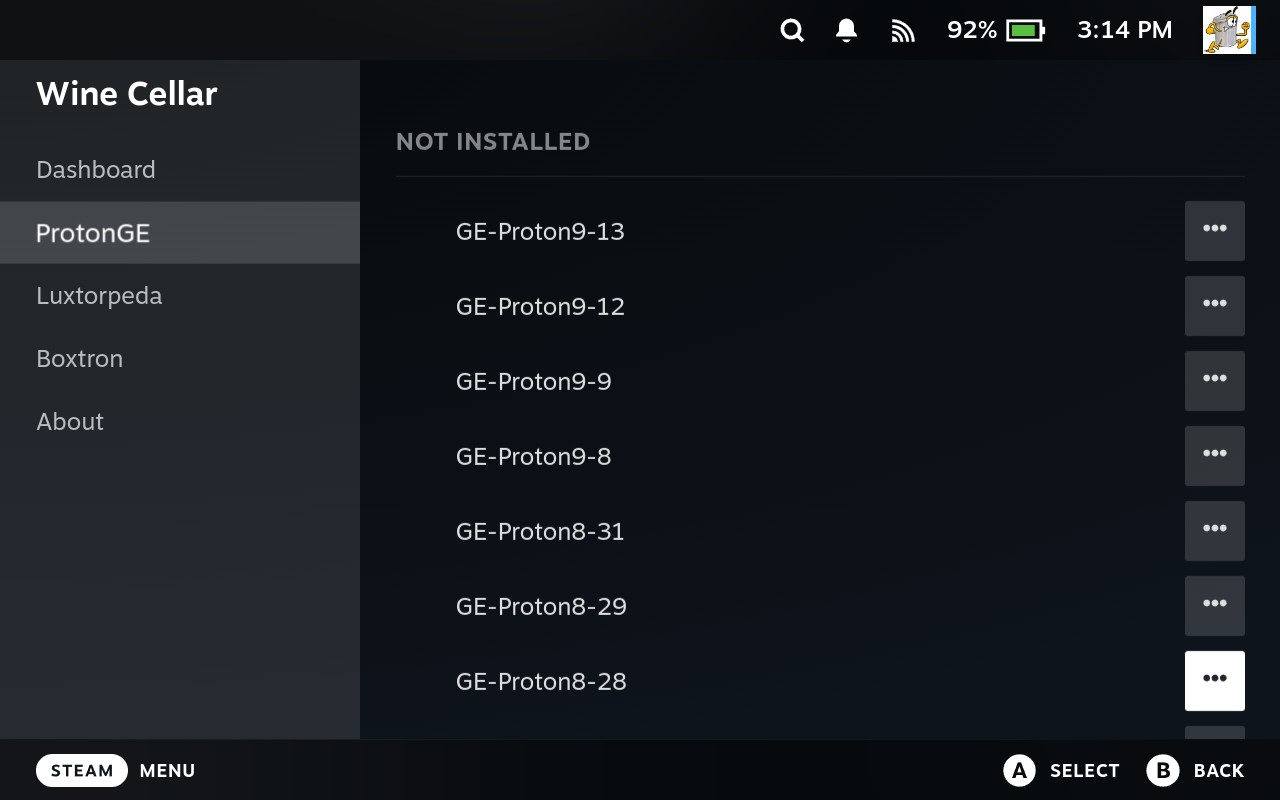
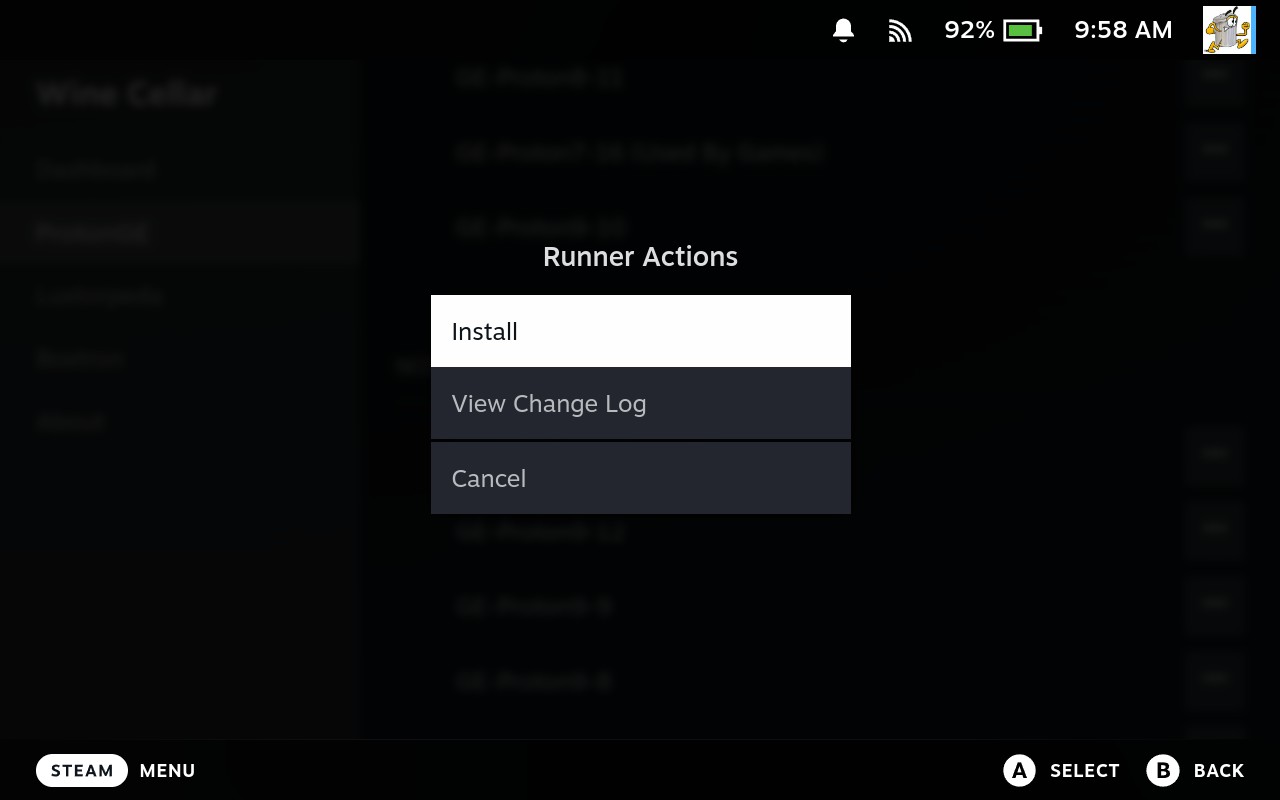
Step 2: Install and Reboot
- It will now install (e.g., GEProton 9-12)
- Once finished, restart your Steam Deck to apply it
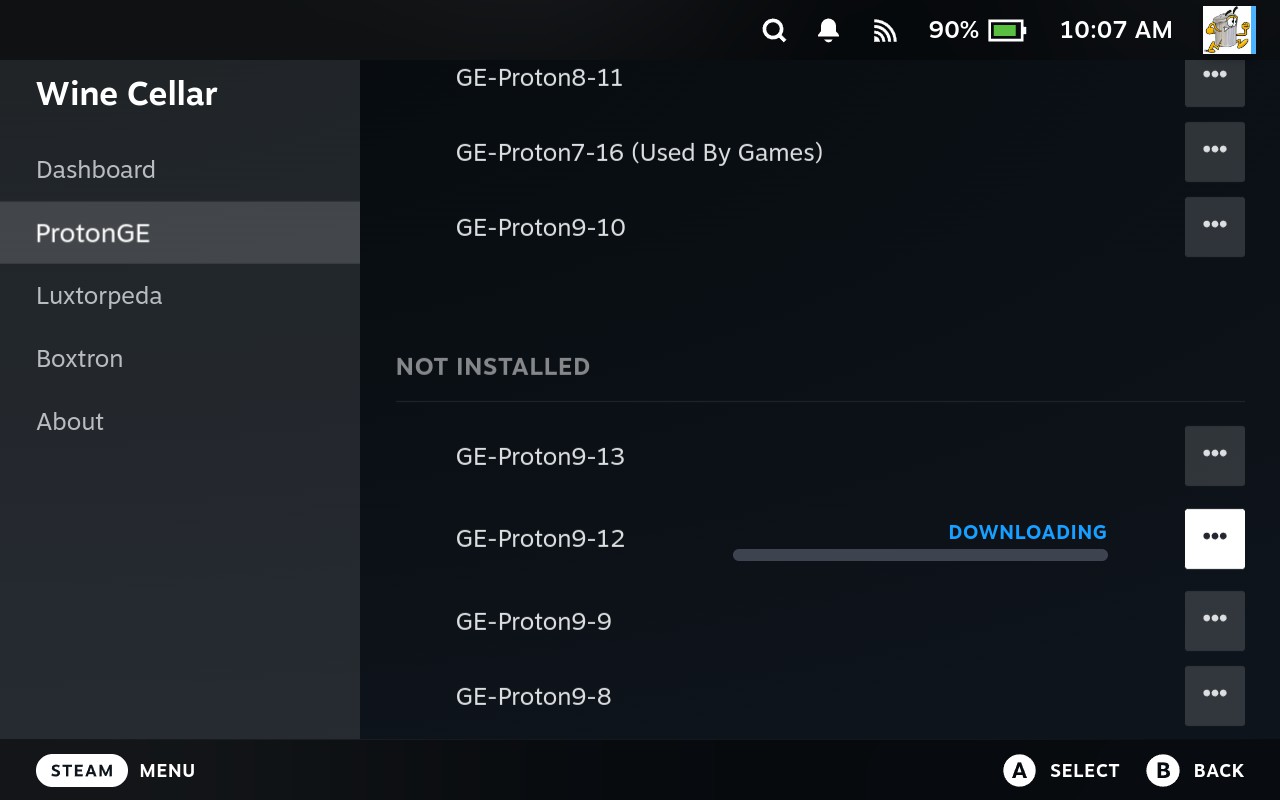
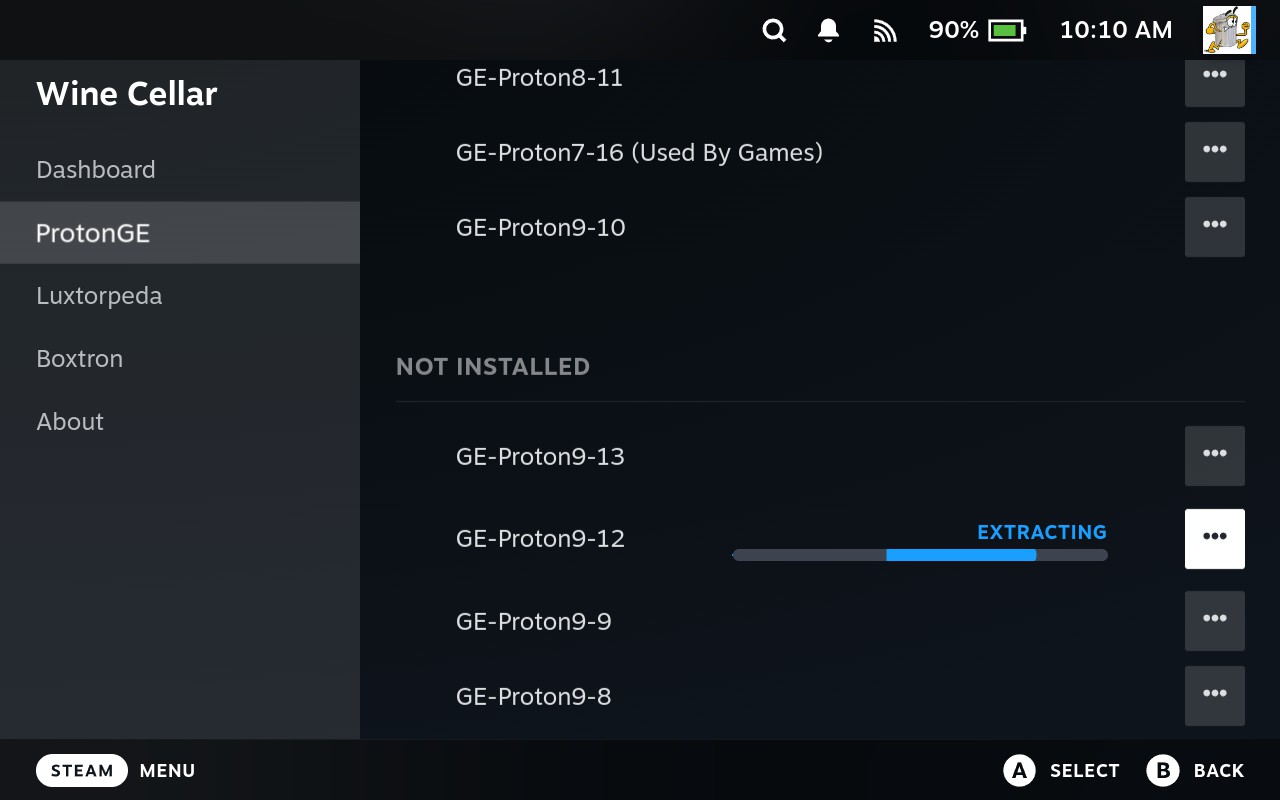
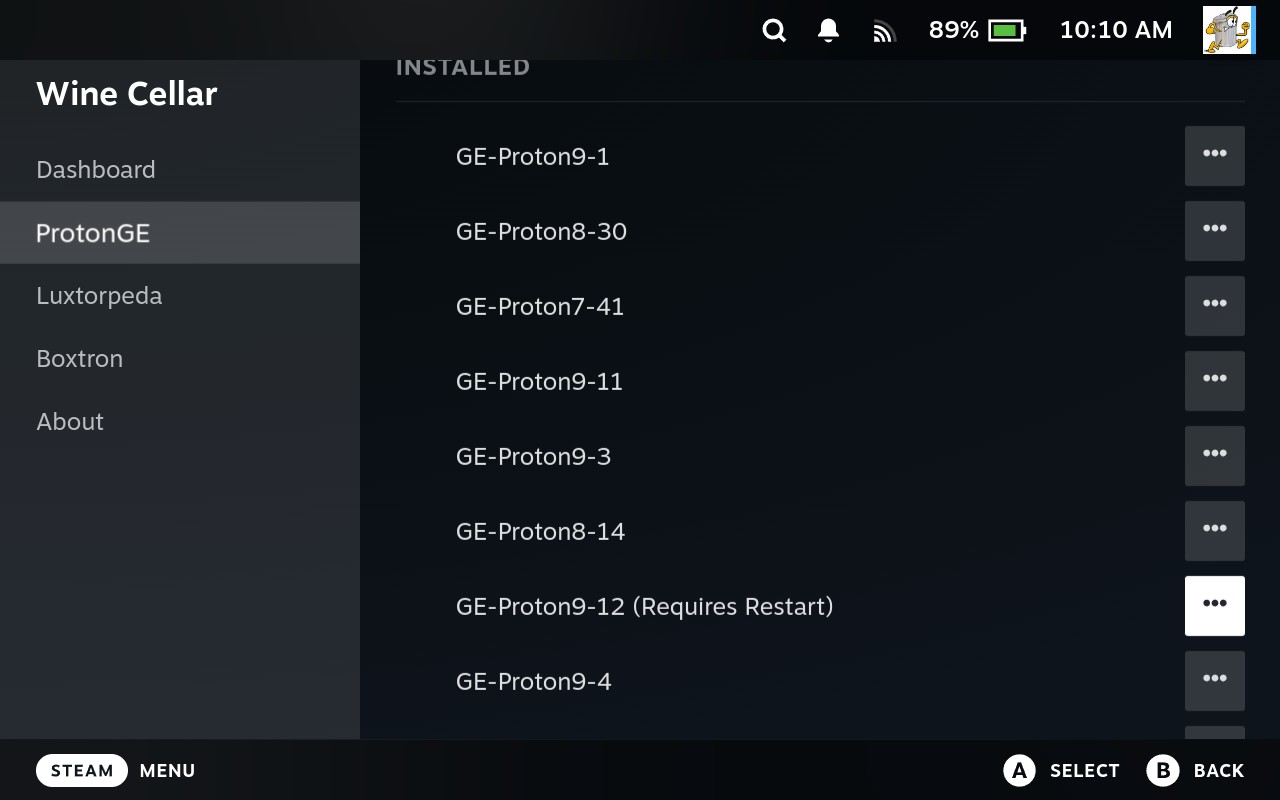
After restarting, go back to the game you want to run and hit Play.
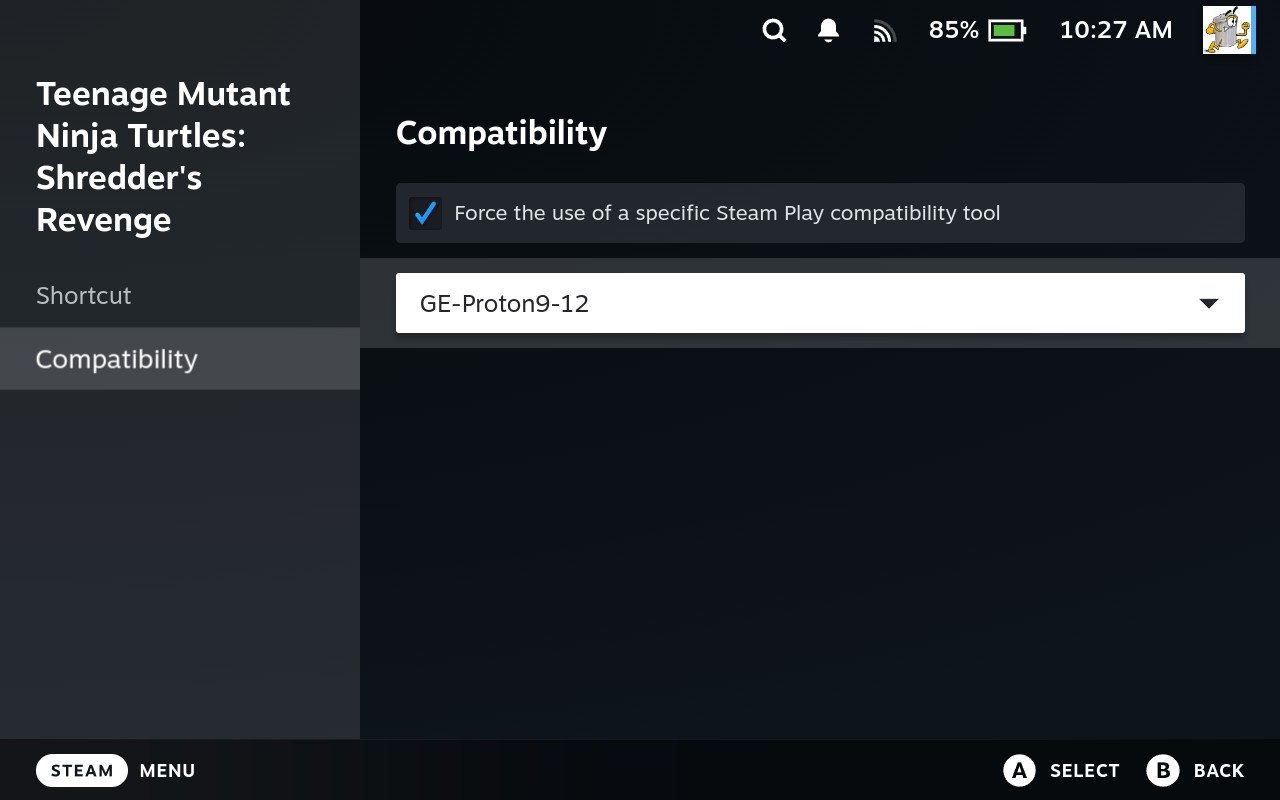

How to Uninstall Old Proton Versions
Got a Proton version you don’t need anymore? Here’s how to clean it up:
- In the Wine Cellar Dashboard, scroll to the installed version
- Move to the three dots and press
A - Confirm the uninstall
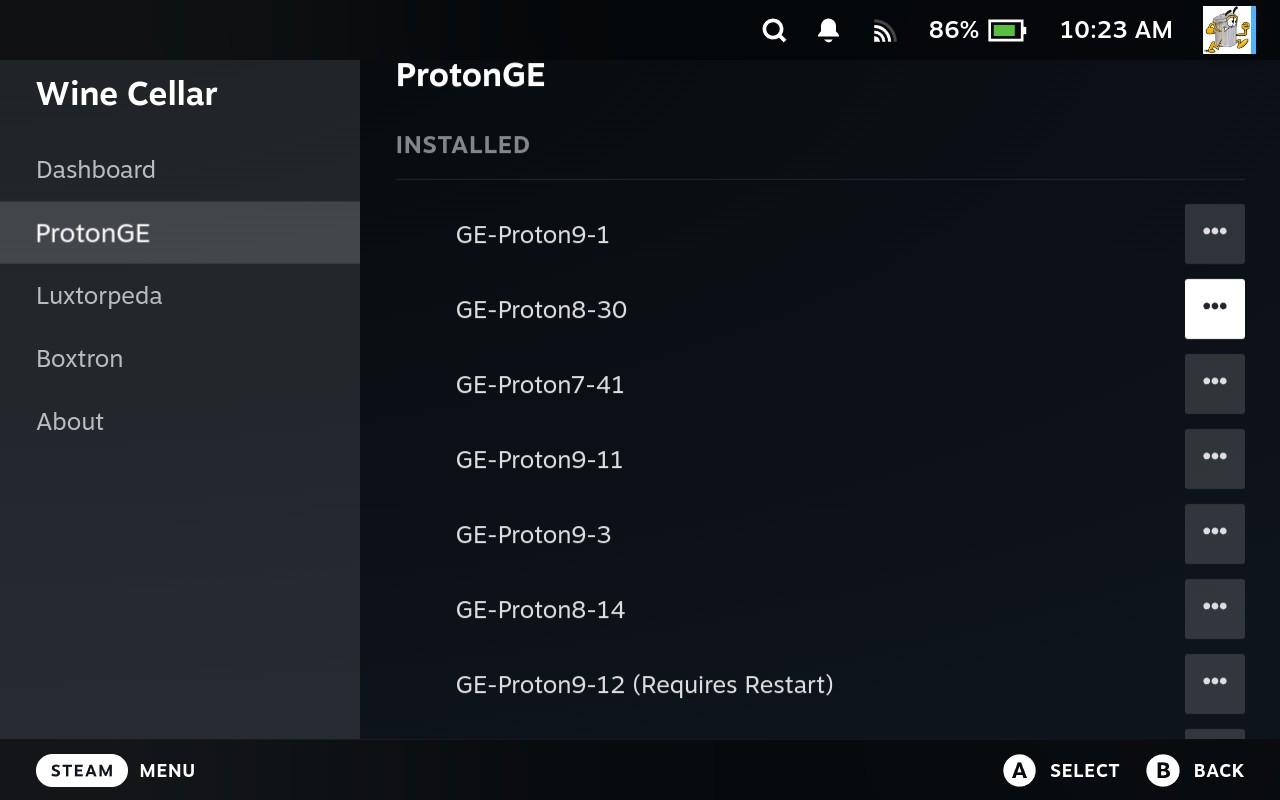
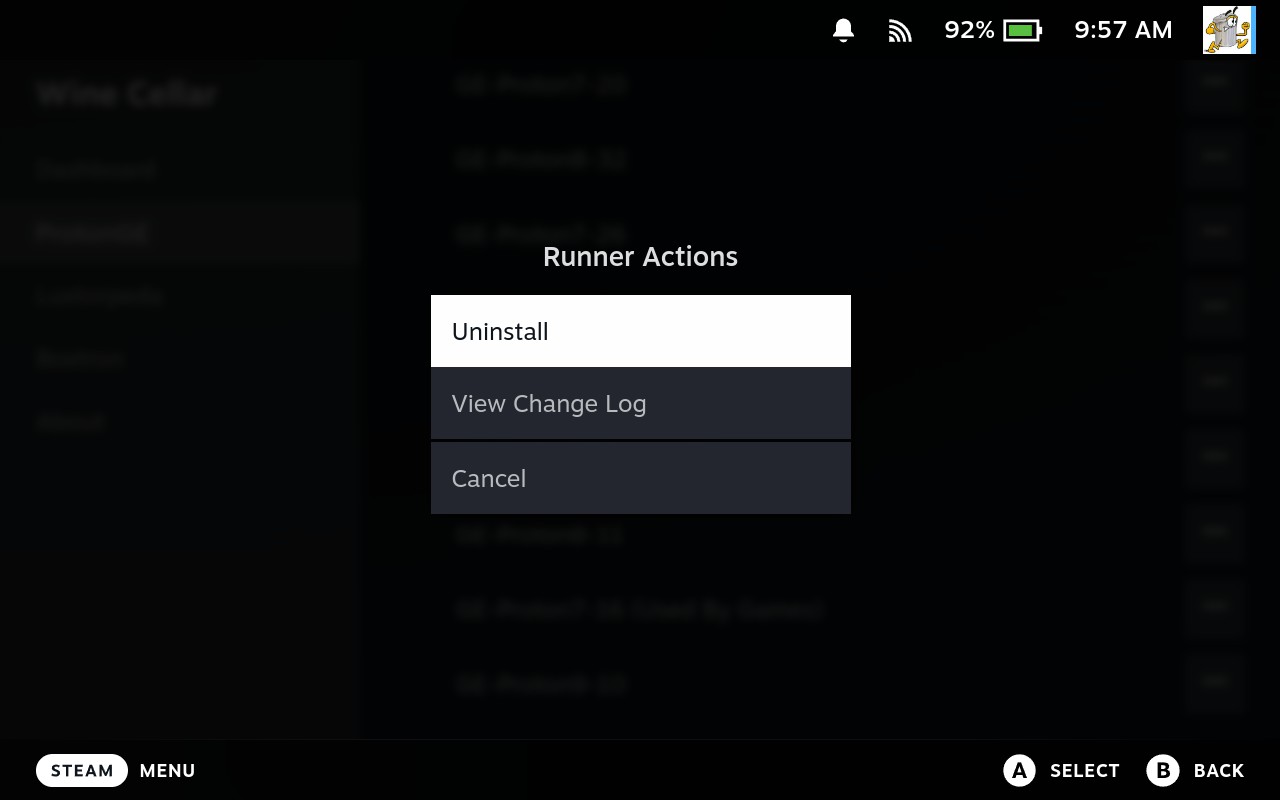
That’s it! The version will be removed from your system.
Final Tips
- You can set different Proton versions per game
- Once you set it, it stays saved (even after reboot)
- If unsure which Proton to use, start with GEProton 9-7
- Use ProtonDB for up-to-date community tips
Need More Help?
If you run into trouble, check out:
- Plugin Help
- Plugin FAQ
- Decky Plugin Troubleshooting
- Epic Games Troubleshooting
- Gog Extension Troubleshooting